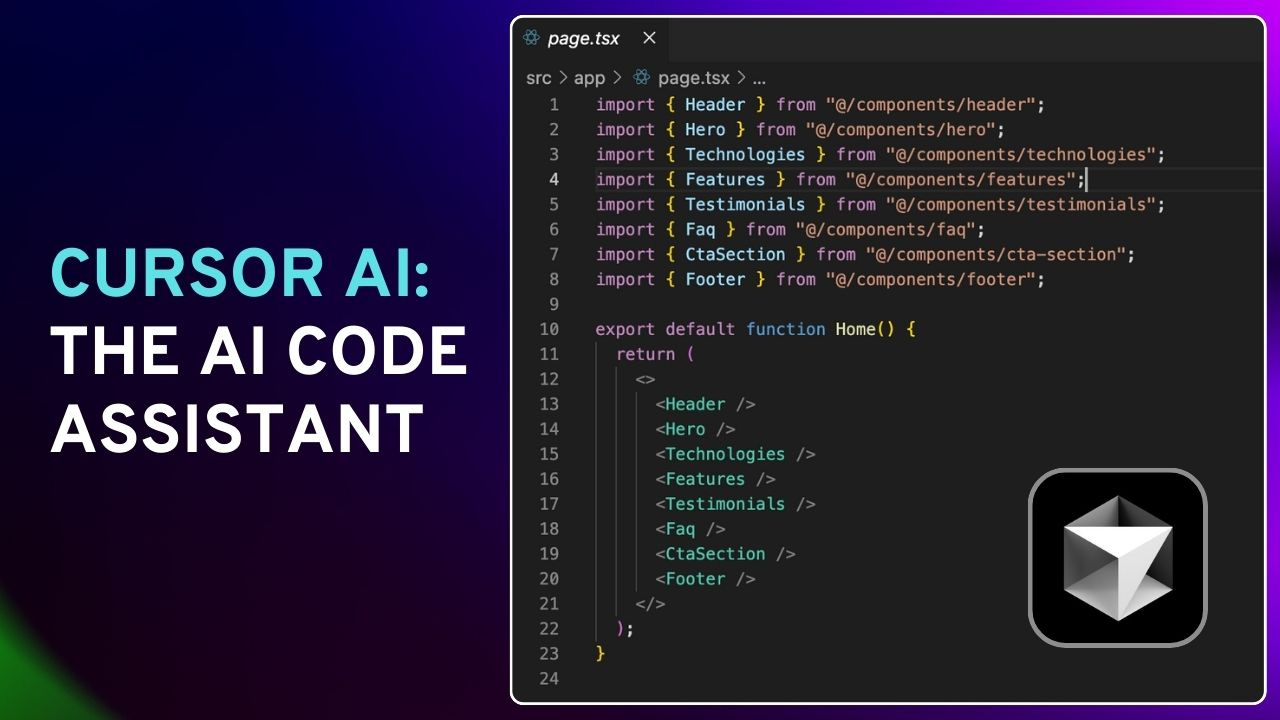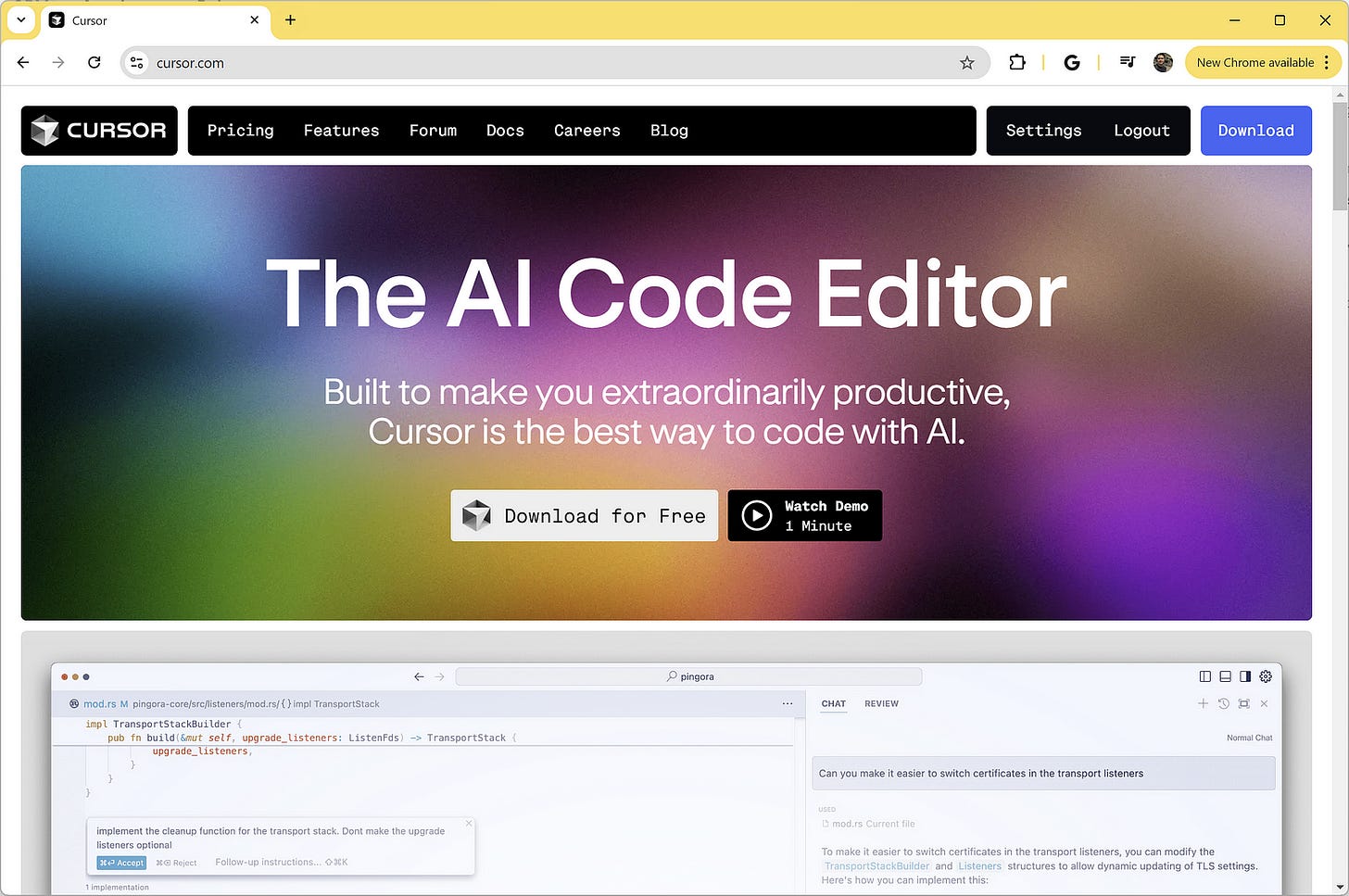Anyone Can Now Build Apps Without Writing a Single Line of Code
Cursor is a new AI-powered coding assistant that lets you build apps without writing codes.
Software development will never be the same again.
This week, I’ve seen numerous videos of people building apps without writing a single line of code. Some are even using voice assistants to build apps, eliminating the need to touch the keyboard entirely.
In one particularly impressive example, Ricky, a father of an 8-year-old, shared a video on X of his daughter building an app in just 45 minutes. And she didn’t even write a single line of code!
How is this possible?
The answer lies in the remarkable progress of AI-powered coding assistants, and one of the most notable ones right now is Cursor AI.
What is Cursor AI?
Cursor AI is a coding assistant built on top of Microsoft’s Visual Studio Code (VS Code). It enhances the coding experience by understanding your code, suggesting improvements, and even writing code for you.
Yes, it scans and indexes your entire project to gain a comprehensive understanding of how everything in your codebase is connected. This allows it to pinpoint or refer to specific files or documentation during programming or debugging.
Aside from the context understanding of your code base, Cursor is also really good in natural language processing (NLP). You can use commands (like Ctrl+K) to describe what you want in simple terms, and the AI will generate the necessary code. Based on your input, it can suggest or create complex code structures that fit your project needs.
So, what does that mean for non-dev people?
Given that all you need is an IDE, Cursor AI, and an internet connection, you can essentially create fully functional web applications without prior programming experience.
The rest of this article will guide you on how to setup and use Cursor AI and walk you through its basic features.
Let’s get started.
Setting up Cursor AI
To get started, head over to cursor.com and download the installer for free.
Now, you might be wondering: Why Cursor isn’t available as a VS Code extension?
The creators explained that Cursor, as a standalone application, has more control over the UI of the editor, enabling deeper AI integration. Features like Cursor Tab and CMD-K wouldn’t be possible as plugins in existing coding environments. This decision allows the tool to offer a more seamless and integrated experience.
Once Cursor is installed, you’ll notice that it still looks like VS Code, but the icon on the upper left side is different.
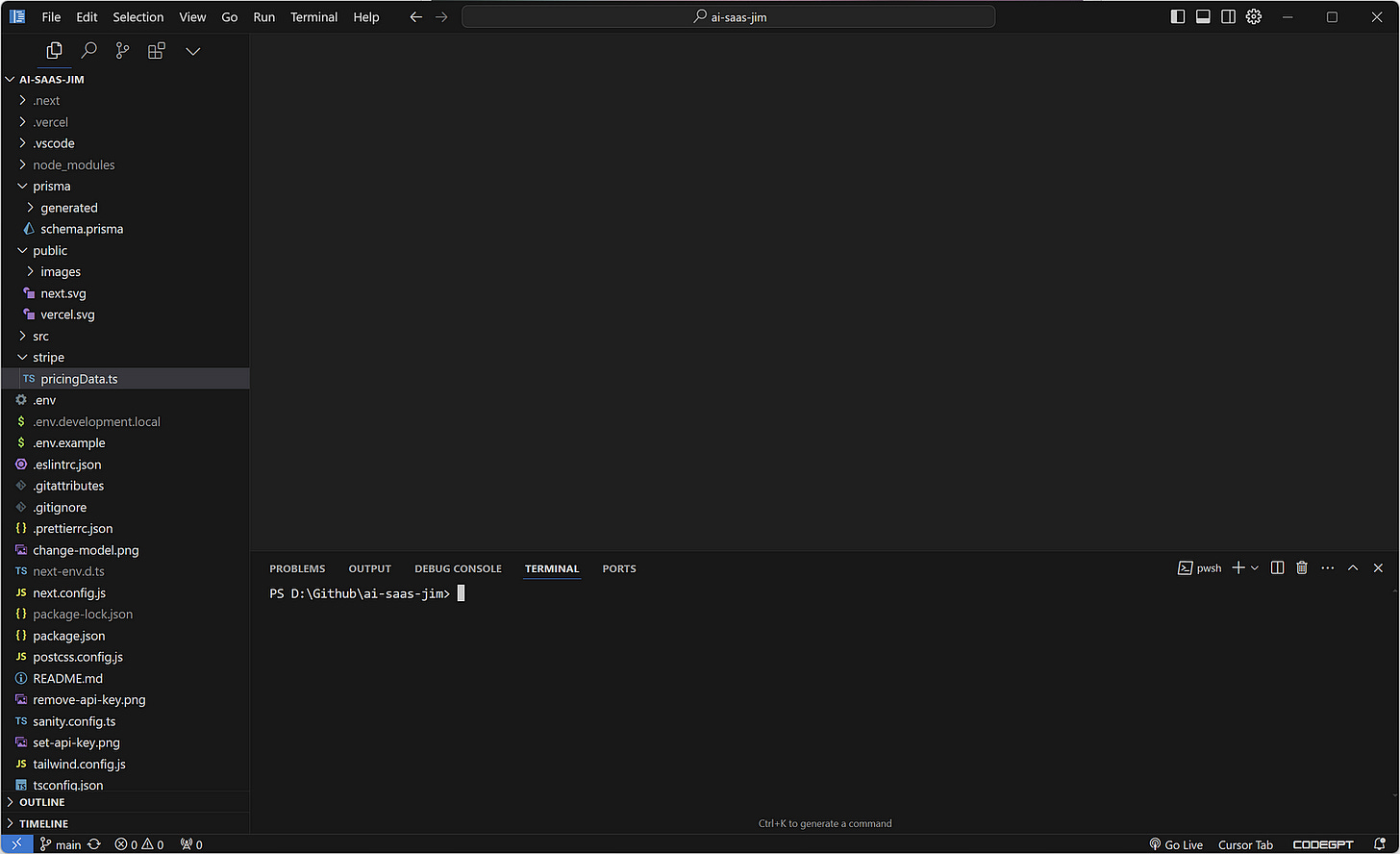
To bring up the chat section, hit CMD+L, and it will appear on the right side of the editor.
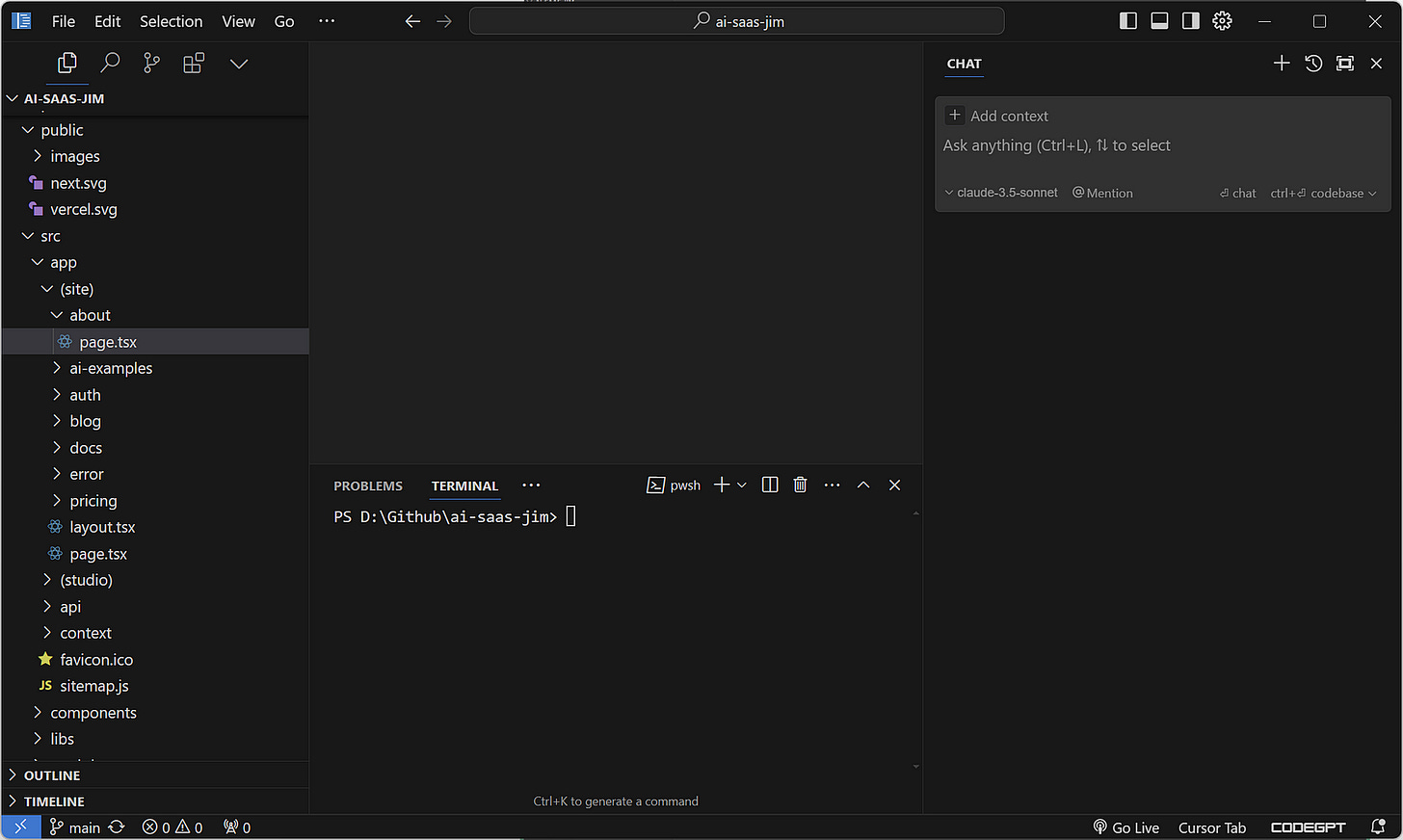
From there, you can start interacting with the AI. Currently, there are five language models to choose from in the dropdown menu, but I’d recommend sticking with GPT-4o or Claude 3.5 Sonnet for the best results.
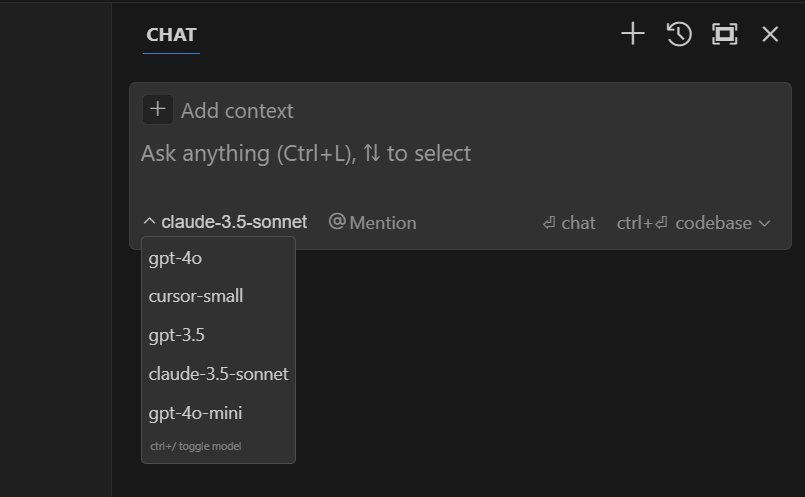
And here’s some good news — when you sign up, Cursor gives you a two-week trial with 2,000 completions, so you don’t have to worry about paying for a subscription right away. This should be more than enough to get a good feel for what the tool can do.
How Cursor Works
Keep reading with a 7-day free trial
Subscribe to Generative AI Publication to keep reading this post and get 7 days of free access to the full post archives.